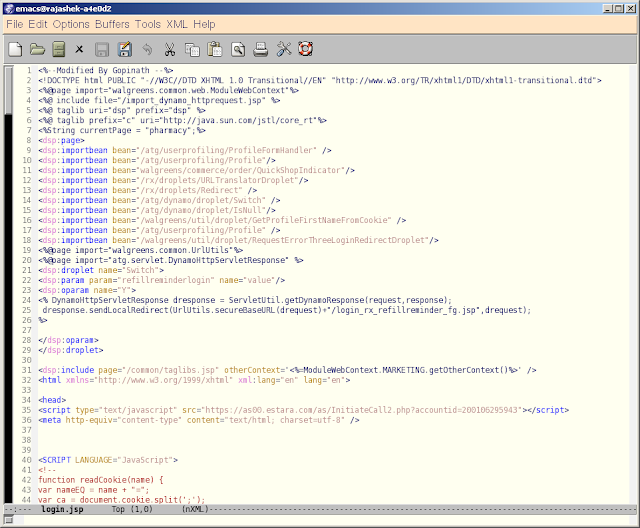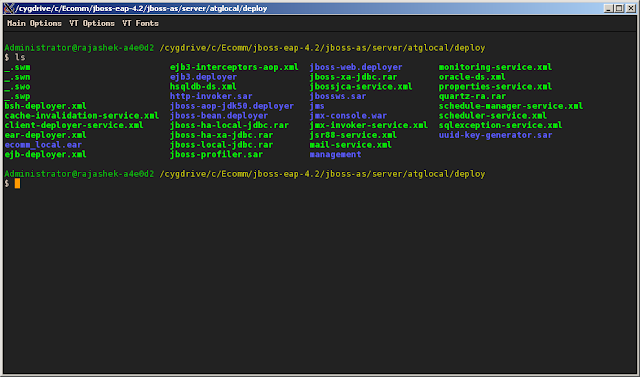set nocompatible
set nu incsearch ic
source $VIMRUNTIME/vimrc_example.vim
source $VIMRUNTIME/mswin.vim
behave mswin
colorscheme desert
set formatoptions=t
set textwidth=190
set encoding=utf-8
set termencoding=latin1
set fileformat=unix
"set guifont=courier_new:h10
set guifont=Courier\ New:h10,Courier,Lucida\ Console,Letter\ Gothic,
\Arial\ Alternative,Bitstream\ Vera\ Sans\ Mono,OCR\ A\ Extended
set nowrap
set shiftwidth=2
set vb t_vb=
set novisualbell
set number
set autoindent
set ruler
set expandtab
set whichwrap=<,>,h,l
set guioptions=bgmrL
set backspace=2
set history=50
set backup
set wildmenu
set nrformats=
set foldlevelstart=99
if has("unix")
set shcf=-ic
endif
let mapleader = ","
let $ADDED = '~/.vim/added/'
if has("win32")
let $ADDED = $VIM.'/added/'
endif
map <Leader>cd :exe 'cd ' . expand ("%:p:h")<CR>
nmap <F1> :w<CR>
imap <F1> <ESC>:w<CR>a
map <F8> gg"+yG
VIM Screenshot -set nu incsearch ic
source $VIMRUNTIME/vimrc_example.vim
source $VIMRUNTIME/mswin.vim
behave mswin
colorscheme desert
set formatoptions=t
set textwidth=190
set encoding=utf-8
set termencoding=latin1
set fileformat=unix
"set guifont=courier_new:h10
set guifont=Courier\ New:h10,Courier,Lucida\ Console,Letter\ Gothic,
\Arial\ Alternative,Bitstream\ Vera\ Sans\ Mono,OCR\ A\ Extended
set nowrap
set shiftwidth=2
set vb t_vb=
set novisualbell
set number
set autoindent
set ruler
set expandtab
set whichwrap=<,>,h,l
set guioptions=bgmrL
set backspace=2
set history=50
set backup
set wildmenu
set nrformats=
set foldlevelstart=99
if has("unix")
set shcf=-ic
endif
let mapleader = ","
let $ADDED = '~/.vim/added/'
if has("win32")
let $ADDED = $VIM.'/added/'
endif
map <Leader>cd :exe 'cd ' . expand ("%:p:h")<CR>
nmap <F1> :w<CR>
imap <F1> <ESC>:w<CR>a
map <F8> gg"+yG
set diffexpr=MyDiff()
function MyDiff()
let opt = '-a --binary '
if &diffopt =~ 'icase' | let opt = opt . '-i ' | endif
if &diffopt =~ 'iwhite' | let opt = opt . '-b ' | endif
let arg1 = v:fname_in
if arg1 =~ ' ' | let arg1 = '"' . arg1 . '"' | endif
let arg2 = v:fname_new
if arg2 =~ ' ' | let arg2 = '"' . arg2 . '"' | endif
let arg3 = v:fname_out
if arg3 =~ ' ' | let arg3 = '"' . arg3 . '"' | endif
let eq = ''
if $VIMRUNTIME =~ ' '
if &sh =~ '\<cmd'
let cmd = '""' . $VIMRUNTIME . '\diff"'
let eq = '"'
else
let cmd = substitute($VIMRUNTIME, ' ', '" ', '') . '\diff"'
endif
else
let cmd = $VIMRUNTIME . '\diff'
endif
silent execute '!' . cmd . ' ' . opt . arg1 . ' ' . arg2 . ' > ' . arg3 . eq
endfunction
Sample ~/.emacs file
(global-set-key "\C-xv" 'quoted-insert)
(global-set-key "\C-xc" 'compile)
(global-set-key "\C-xt" 'text-mode);
(global-set-key "\C-xa" 'repeat-complex-command);
(global-set-key "\C-xm" 'manual-entry);
(global-set-key "\C-xw" 'what-line);
(global-set-key "\C-x\C-u" 'shell);
(global-set-key "\C-x0" 'overwrite-mode);
(global-set-key "\C-x\C-r" 'toggle-read-only);
(global-set-key "\C-t" 'kill-word);
(global-set-key "\C-u" 'backward-word);
(global-set-key "\C-h" 'backward-delete-char-untabify);
(global-set-key "\C-x\C-m" 'not-modified);
(setq text-mode-hook 'turn-on-auto-fill)
;; to enable line numbers
(global-linum-mode 1)
;; do off wrapping lines
(setq-default truncate-lines t)
;; to disable start up message
(setq inhibit-startup-message t)
;; to enable column mode
(setq column-number-mode t)
;; for jsp and html mode open with nxml mode
(setq auto-mode-alist (cons '("\\.html$" . nxml-mode) auto-mode-alist))
(setq auto-mode-alist (cons '("\\.jsp$" . nxml-mode) auto-mode-alist))
;; To remove duplicate lines
(defun uniquify-all-lines-region (start end)
"Find duplicate lines in region START to END keeping first occurrence."
(interactive "*r")
(save-excursion
(let ((end (copy-marker end)))
(while
(progn
(goto-char start)
(re-search-forward "^\\(.*\\)\n\\(\\(.*\n\\)*\\)\\1\n" end t))
(replace-match "\\1\n\\2")))))
(defun remove-duplicate-lines ()
"Delete duplicate lines in buffer and keep first occurrence."
(interactive "*")
(uniquify-all-lines-region (point-min) (point-max)))
(global-set-key "\C-xc" 'compile)
(global-set-key "\C-xt" 'text-mode);
(global-set-key "\C-xa" 'repeat-complex-command);
(global-set-key "\C-xm" 'manual-entry);
(global-set-key "\C-xw" 'what-line);
(global-set-key "\C-x\C-u" 'shell);
(global-set-key "\C-x0" 'overwrite-mode);
(global-set-key "\C-x\C-r" 'toggle-read-only);
(global-set-key "\C-t" 'kill-word);
(global-set-key "\C-u" 'backward-word);
(global-set-key "\C-h" 'backward-delete-char-untabify);
(global-set-key "\C-x\C-m" 'not-modified);
(setq text-mode-hook 'turn-on-auto-fill)
;; to enable line numbers
(global-linum-mode 1)
;; do off wrapping lines
(setq-default truncate-lines t)
;; to disable start up message
(setq inhibit-startup-message t)
;; to enable column mode
(setq column-number-mode t)
;; for jsp and html mode open with nxml mode
(setq auto-mode-alist (cons '("\\.html$" . nxml-mode) auto-mode-alist))
(setq auto-mode-alist (cons '("\\.jsp$" . nxml-mode) auto-mode-alist))
;; To remove duplicate lines
(defun uniquify-all-lines-region (start end)
"Find duplicate lines in region START to END keeping first occurrence."
(interactive "*r")
(save-excursion
(let ((end (copy-marker end)))
(while
(progn
(goto-char start)
(re-search-forward "^\\(.*\\)\n\\(\\(.*\n\\)*\\)\\1\n" end t))
(replace-match "\\1\n\\2")))))
(defun remove-duplicate-lines ()
"Delete duplicate lines in buffer and keep first occurrence."
(interactive "*")
(uniquify-all-lines-region (point-min) (point-max)))
emacs*pointerColor: Orchid
emacs*bitmapIcon: on
emacs.geometry: 180x50
Emacs.background: ivory
Emacs.foreground: MidnightBlue
Emacs.modeline*attributeForeground: MidnightBlue
Emacs.modeline*attributeBackground: Bisque
Emacs.text-cursor*attributeBackground: Red3
Emacs.pointer*attributeForeground: Red3
Emacs.pointer*attributeBackground: Red3
Emacs*menubar*Foreground: MidnightBlue
Emacs*menubar*Background: Bisque1
Emacs*popup*Foreground: MidnightBlue
Emacs*popup*Background: Bisque1
Emacs.default.attributeFont: -adobe-courier-medium-r-*-*-12-*-*-*-*-*-iso8859-*
xterm*geometry: 130x40
xterm*faceName: monofur
xterm*faceSize: 12
xterm*background: #222222
xterm*foreground: #ddccbb
xterm*metaSendsEscape: true
xterm*colorBD: #ffffff
xterm*colorBDMode: true
xterm*cursorColor: #ff9900
xterm*veryBoldColors: 14
xterm*loginShell: true
xterm*charClass: 33:48,35:48,37:48,43:48,45-47:48,64:48,95:48,126:48,35:48,58:48
xterm*jumpScroll: true
xterm*multiScroll: true
xterm*boldMode: true
emacs*bitmapIcon: on
emacs.geometry: 180x50
Emacs.background: ivory
Emacs.foreground: MidnightBlue
Emacs.modeline*attributeForeground: MidnightBlue
Emacs.modeline*attributeBackground: Bisque
Emacs.text-cursor*attributeBackground: Red3
Emacs.pointer*attributeForeground: Red3
Emacs.pointer*attributeBackground: Red3
Emacs*menubar*Foreground: MidnightBlue
Emacs*menubar*Background: Bisque1
Emacs*popup*Foreground: MidnightBlue
Emacs*popup*Background: Bisque1
Emacs.default.attributeFont: -adobe-courier-medium-r-*-*-12-*-*-*-*-*-iso8859-*
xterm*geometry: 130x40
xterm*faceName: monofur
xterm*faceSize: 12
xterm*background: #222222
xterm*foreground: #ddccbb
xterm*metaSendsEscape: true
xterm*colorBD: #ffffff
xterm*colorBDMode: true
xterm*cursorColor: #ff9900
xterm*veryBoldColors: 14
xterm*loginShell: true
xterm*charClass: 33:48,35:48,37:48,43:48,45-47:48,64:48,95:48,126:48,35:48,58:48
xterm*jumpScroll: true
xterm*multiScroll: true
xterm*boldMode: true
Emacs screenshot
xterm screenshot